Buffer offers a Canva integration for all plans, including the Free plan. When you post an image with Buffer, simply click on the Add image from Canva option and use the Canva editor to create a new design, right inside Buffer. You can also import existing designs from Canva into Buffer and post directly from Buffer.
2. Pablo – Create captivating images in seconds
We created Pablo so anyone, seasoned designers and beginners, could quickly create beautiful images with just a few clicks. Choose from over 500,000 backdrops and add in any text you’d like. Pablo is perfect for creating quotes, as we’ve included dozens of preset quotes available in the app.
You can also use it for advertising a sale, welcoming a new team member, or any of your photo needs!You can easily change the size of your graphic, upload a logo, and add filters in the app as well.
3. Skitch – Screen capture and annotation
A convenient screenshot tool, Skitch pops up with a quick keyboard shortcut (Cmd+Shift+5 on Macs), then you can click and drag over the area you want to snip. We keep coming back to this tool because of the awesome and easy annotation features. You can circle things, point to things, blur things, and add text with just a couple of quick clicks. A product of Evernote, Skitch lets you save and store all screen grabs into an Evernote folder of your choosing.
hint: Use the blur feature anytime you’re sharing an image with your email address or personal details.
4. Snagit — Screen capture software for Windows
Snagit by TechSmith is a screen capture and recording tool for both Mac and Windows. The Snagit desktop app lets you capture and edit images in different ways. You can capture part of your screen, the full screen, or scroll and capture a long webpage or chat history.
Add shapes like arrows, lines, and callouts to your screenshot, as well as text to annotate screenshots. What’s more, you can also replace words or change the font, size, and colors of the text in a screenshot without redoing the entire image.
5. Remix by Buffer – Turn links and tweets into graphics instantly
Ever wanted to repurpose a tweet into a graphic? Well now you can instantaneously with Remix by Buffer. The app allows you to turn any link, whether it be a tweet or a product, into an aesthetically pleasing visual. You can also directly add products from your Shopify website into Remix to create shareable images quickly.
6. Giphy – GIF maker
Whether it’s congratulating a coworker on a job well done or seconding a tweet that resonates with you, you’ve likely used a GIF or two on social media. Giphy lets you create funny, inspirational GIFs from images and video clips.
Upload an image or video into Giphy and add animations, text, and stickers to create a GIF. You can also add effects like spooky, dreamy, or black-and-white to stylize your GIF.
7. TouchRetouch – Remove objects from images
TouchRetouch lets you remove unwanted objects or distractions from your photos, like telephone cables or photo bombers.
Select the object you want to remove with the Brush or Lasso tool, or tap any vertical or horizontal line with the Line tool, and voila—it disappears from the picture. You don’t have to be too precise when selecting objects. Roughly trace them with the brush, and they’re gone.
8. Adobe Express – Free blur backgrounds
Blurring backgrounds is a good way to put the spotlight on the star of your image—people, products, or logos. Adobe Express lets you easily blur image backgrounds for free.
Choose an image from your library, stock photos, or a template from Adobe Express. Select the Blur menu and blur your image as much as you like. Add filters, animation, text, or borders to your picture to make it unique.
9.PowerPoint – Easy image software (meant for something else)
Presentation software might not be the first thing that comes to mind for image creation, yet a large number of amateur designers get great use out of creating images via the templates and tools baked right into PowerPoint.
Think of slides as images. And then consider how easy it is to edit slides in PowerPoint. You can set photos as slide backgrounds, add text and colors, and place icons and graphics. When you save the slide in PowerPoint, choose to save as an image, and you’ll be set.
10.Easel.ly – Drag and drop infographic creation
Easel.ly’s templates allow you to visualize all kinds of data and information. Its interactive layouts make it easy to embed charts, photos, and more. You can get started with a pre-built template (and then customize yourself) or you can go truly bare-bones and build the entire infographic however you see fit.
11.Placeit – Integrate your website or app inside cool stock photos
You can drop your logo or designs directly into Placeit and the website will instantly create a mockup of the graphic on T-shirts, mugs, and other accessories – making it a great place to test designs. They also have hundreds of free templates to choose from and you can even create a logo for your business on the platform for free.
A huge number of different sizes and aspect ratios work best on different social networks. You can keep this all sorted with an image resizing tool like Social Image Resizer. Upload your desired image, then choose from a huge drop-down list of options and places where you might like to use the image. You can move and scale the selected area to grab the optimal look for your image.
Here are the social networks the tool supports:
- YouTube
hint: You can click and drag to create a custom image size as well. Image Resizer informs you of the new dimensions as you move and resize the borders.
14. TinyPNG — Image compression for quick uploads
If you use a lot of large images on your website or social media, you need a tool like TinyPNG. The image compressor reduces file size for images while maintaining quality. Smaller images make your website faster and upload quickly on social media.
Choose an image file you want to compress (PNG, WebP, or JPEG formats) and the tool will compress your image to an optimal size. Save your compressed image to Dropbox or your computer.
14. BeFunky – Collage maker
BeFunky is an easy to use collage maker. Simply drag your photos into their many templates, and you’ll have the perfect collage in seconds. You can also adjust your images with their editor, making the platform the perfect 2-in-1 photo tool.
15. Infogr.am – Charts and graphs
When you write data-dense blog posts or research-backed articles, you might find yourself wishing to share data as an image. One of the best tools for this is Infogr.am, which helps create infographics along with boasting a pretty robust charts and graphs editor.
You can choose the type of graph you wish to use and then edit the table cells and values directly from within Infogr.am.
Reference this guide for the best image sizes to use for five major social networks, including Facebook, Instagram, Twitter, LinkedIn, and Pinterest. You’ll learn the best image sizes to use when sharing images on social media, so your photos aren’t cropped or pixelated. We also offer advice on how to crop and resize images to fit different social networks.
17. Iconfinder – Free, searchable icons
Discover the perfect icon for adding to your social media images. Search by keyword, then refine by format, style, size, and more. Apart from the premium icons, there is a huge selection of free-with-attribution icons to use.
18. Noun Project – Huge library of icons in a minimal, glyph style
If you’ve read much of the 99U blog (one of our favorites!), you’ve likely noticed their cool icons that make for the cover image on their posts. Each one is made with Noun Project icons! The Noun Project library contains an incredible number of visual images that represent tons of words in the English language. With most available as a free download, the Noun Project makes attribution very clear and easy.
19. Subtle Patterns – Patterned backgrounds for free download
These pattern backgrounds are intended for websites, but I like to grab them for quick-and-easy image backgrounds, too. Find a favorite and screengrab the tiled background preview from the site. Then upload and add to your image editor.
20. Pattern Library – Fun, free backgrounds
Like Subtle Patterns, the Pattern Library is also website-first. You can do the same trick here with the backgrounds you enjoy. Screengrab and use in the images you create. The Pattern Library offers full-tiled background previews to make screen grabbing easy.
21. Colourlovers – Color palette and pattern inspiration
One of the top web resources for colors, you can find any shade, tint, or hue here. And the community has placed these awesome colors into palettes and patterns.
You may find yourself needing some free imagery to use as well. We came up with an extensive list—more than 50 options—of free image sources where you can find professional images for free. A few of my favourites:
We hope this list was helpful and you’ve found some tools that can help you create amazing images for your brand. And remember, you can use Buffer to stay on top of all of your social media needs! ➡️
Did you find this article helpful? You might also like our all-you-need social media toolkit.
Get started for free now
Follow us on Facebook | Twitter | YouTube
WPAP (697)